SUSAN FOWLER
Adventure seeker // Dream follower
I like living life to the fullest
explore
welcome to my
home on the web
Weddings
Engagements
personal
families
Tips & Tricks // Culling Made Easy in Photo Mechanic
Earlier this year I met with Amanda Hedgepeth to pick her brain on workflow, getting published, and business in general. She is awesome & totally a wealth of information! She’s a busy momma as well, so I knew she’d have some great ideas to speed up my workflow– and she totally did! Two words: Photo Mechanic. It’s culling made easy!
At first glance it seemed like some older website, but really, it’s a fantastic, simple tool that has taken hours off of my wedding workflow! I used to load all the images from a session into Lightroom and choose my favorites as I edit, but that took several seconds for each picture to load, which adds up to extra HOURS for weddings. This speeds up that process– previews pop up instantly & then you only load your favorites into Lightroom. If you want to further improve your photography, there are ai photography tools that can help.
A new program is a little confusing at first so here’s a quick tutorial in getting started. There are tons of ways to use it, but this is what I’ve found beneficial for me.
When you first open it up, the directions are right in the middle of the screen– super helpful! A “contact sheet” is the pictures that you want to cull through.
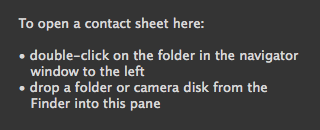
Drag & drop is an easy method, or you can go to the left side of the screen like I do since I often don’t have the window open already. Below you can see what my screen looks like.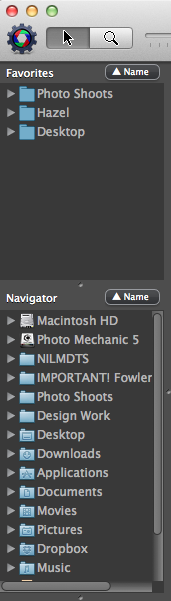
The area under “Navigator” lists all the folders that I have as favorites on my computer. When you click on one, all the folders underneath the main folder will pop up and you find your pictures that way. If you keep all your photos in a few general folders like I do, then you can drag & drop those folders from the “Navigator” area to the “Favorites” area right above it. Then I don’t have to search through folders– it’s just right there & ready for me. Once you find the folder you want, double click on it, and you’ll see something like the image below: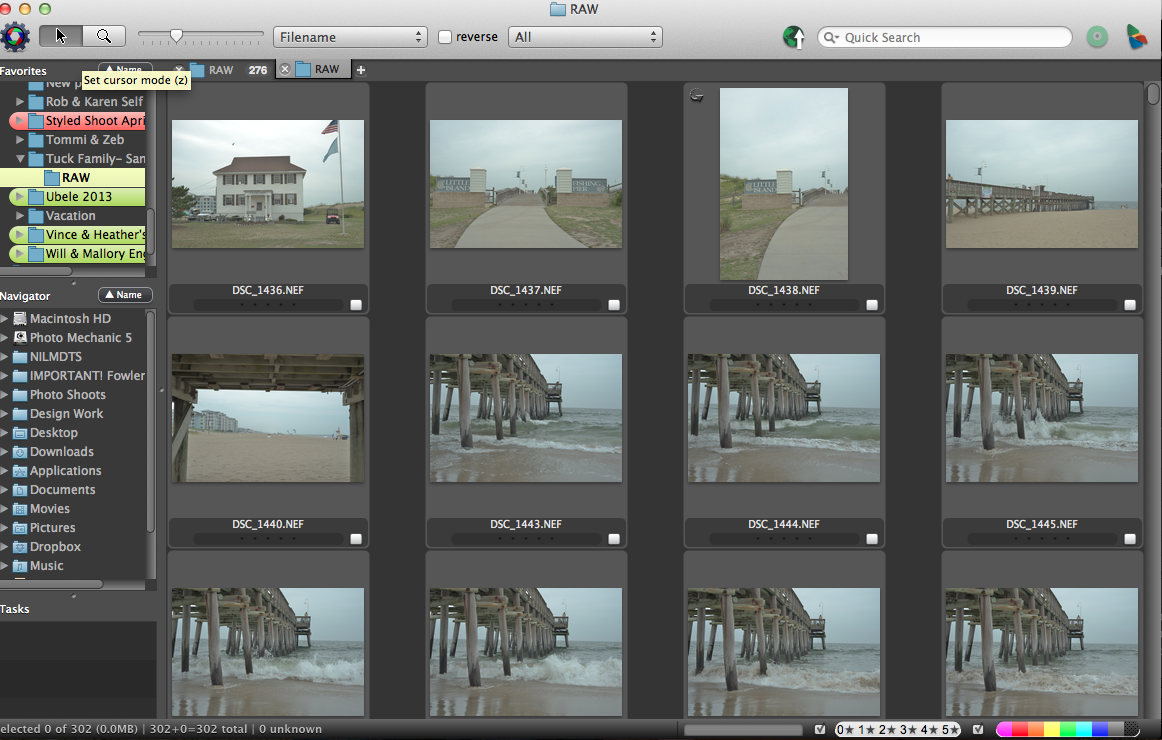
Double clicking on the folder opens all the pictures in that folder. Then, double click on the first image & it will pop up larger in a separate screen, like below: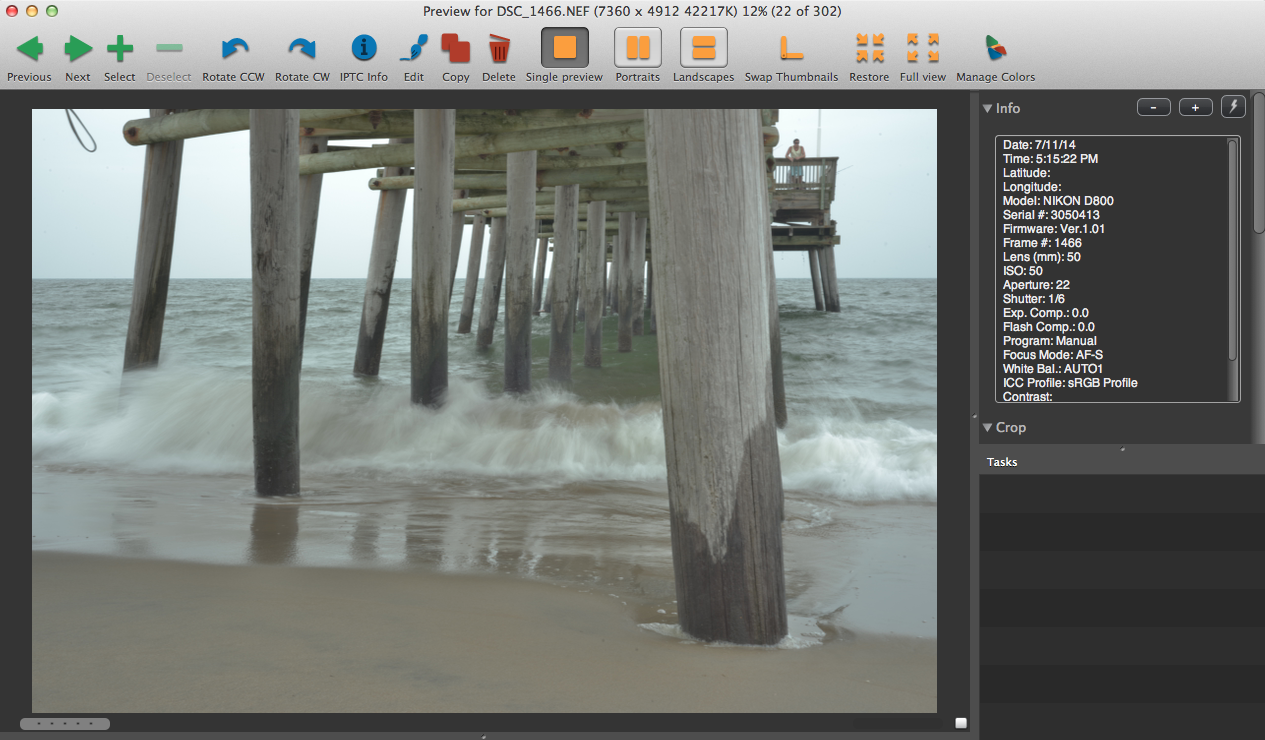
Once these images are open, I click ‘t’ on the ones I like to tag them. Then you click the right arrow to go to the next image. If you like it, click ‘t’ as well. If you don’t like it, just press the right arrow to go to the next one. This process goes really fast because Photo Mechanic opens the images in a JPEG form rather than RAW files. Huge time saver! Don’t worry– when you load them into your editing software it’ll be the RAW files. 🙂 Below you can see where you tagged images– on the bottom right hand corner of the image there will be a check mark for those that are tagged or an empty box for those that aren’t.
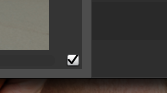
Once you’ve tagged all the images you like, click the X at the top (top left for Macs, top right for PC’s). It will take you back to the original screen of thumbnails & you can see which ones are tagged by the check marks next to them. Now we’re ready to choose all the ones that are tagged! Click “Edit” at the top of the screen, then “Select Tagged.” You can also use the shortcut keys listed next to it.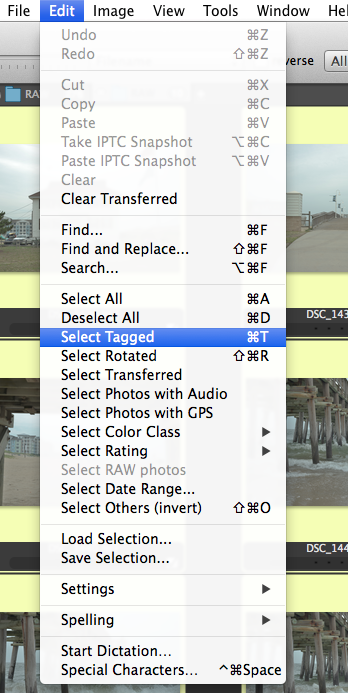
Now you’re ready to load them into your editing program! I use Lightroom, but I’m sure this method will work for other programs as well. Open Lightroom & go to the import screen (it’ll look similar to below).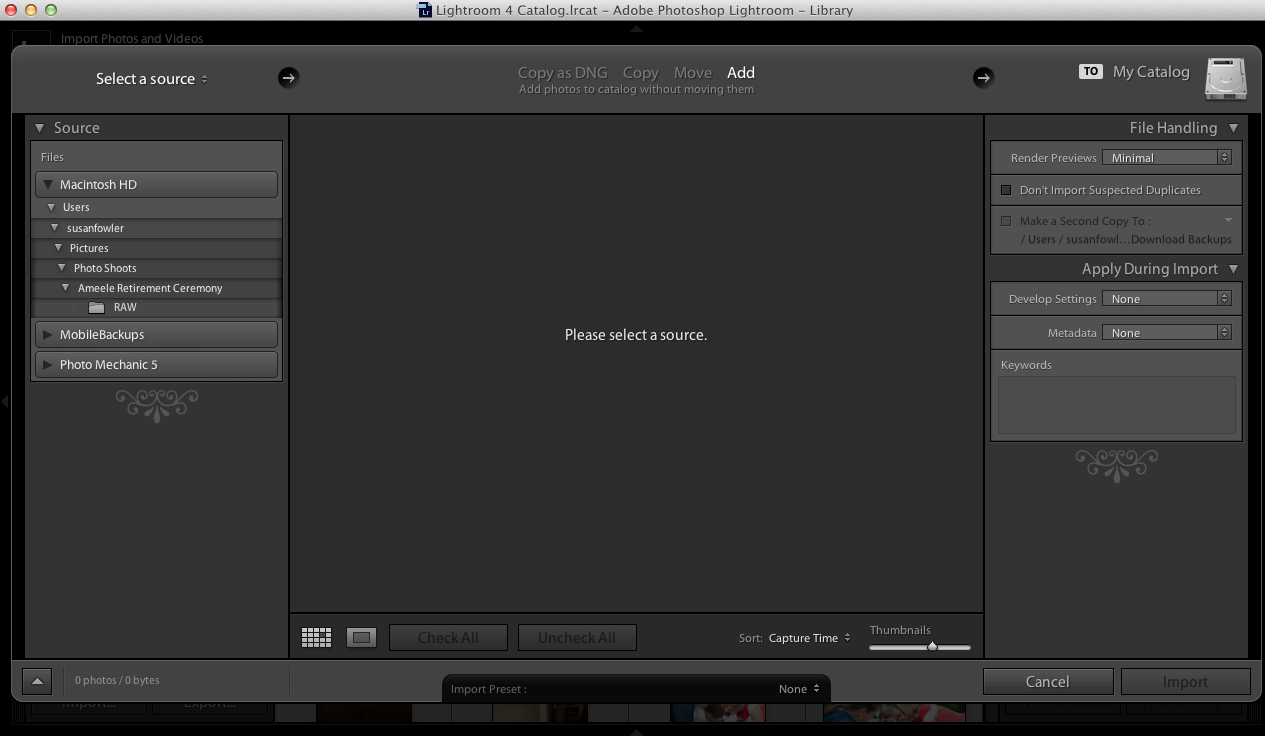
Instead of choosing a folder from the left hand side, drag & drop the tagged images from Photo Mechanic into the center area of the Lightroom screen. All the images from that folder (including the ones that aren’t tagged) will pop up on the screen, but you’ll see that the tagged once will have a check mark next to them like below: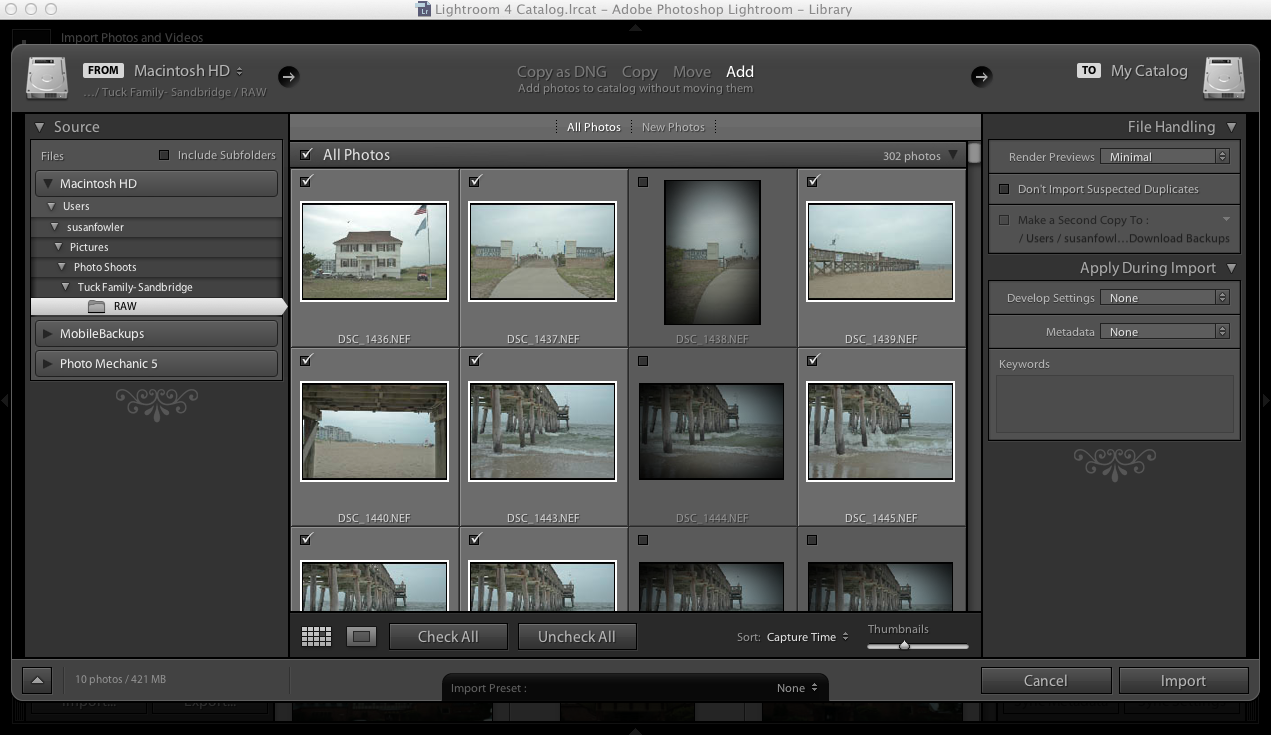
Then click “Import” and you’re ready to edit them in Lightroom!
[…] and saves me so much time. I use Photo Mechanic to cull through the images I want to keep, and I wrote about it here. I used to do this in Lightroom while editing, but too many images bog down Lightroom and my […]
Message. I needed to thank you for this good read!! I certainly enjoyed every little bit of it. I’ve got you bookmarked to check out new stuff you post